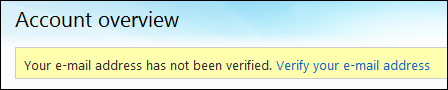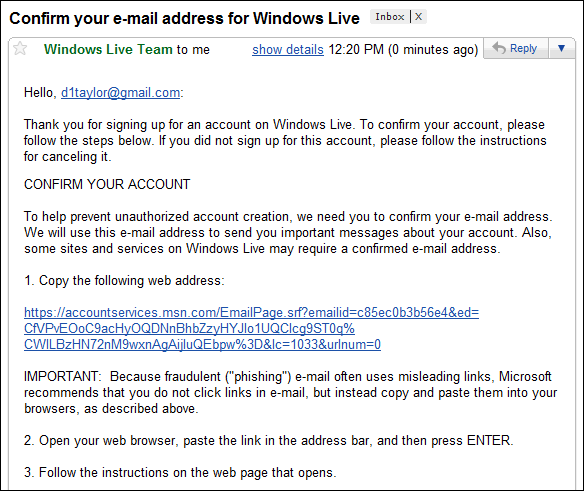Can we all please agree to stop using the word 'natural' to make things sound good? I've just seen a sports drink advertised as containing only 'natural sugars' as if there were any other types.
Natural things occur in Nature ie Arsenic, Mercury, Bubonic Plague, Deadly Nightshade, Cancer and Radioactivity. Just remember, Nature isn't just Pandas, Penguins and Koala Bears. It's chock full of things that are always trying to kill us.
Nasty 'artificial' things include central heating, Vitamin C tablets and most medicinal drugs.
Natural things occur in Nature ie Arsenic, Mercury, Bubonic Plague, Deadly Nightshade, Cancer and Radioactivity. Just remember, Nature isn't just Pandas, Penguins and Koala Bears. It's chock full of things that are always trying to kill us.
Nasty 'artificial' things include central heating, Vitamin C tablets and most medicinal drugs.